-
Student Enrollment into Azure Self-Service Password Reset (SSPR)
A) Navigate to the Azure Self-Service Password Reset https://aka.ms/ssprsetup
B) Enter Credentials
• SBAC Email Address (fmlastname@gm.sbac.edu)
• PasswordC) Security Info
Step 1: Select Security Info from the side menu
Step 2: Select + Add sign-in method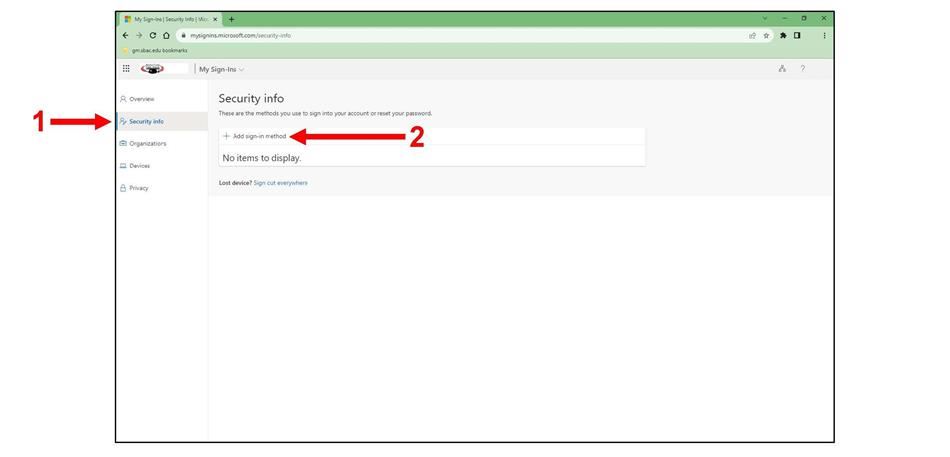
D) Select Method
Step 1: Select Security questions from the drop-down menu
Step 2: Click Add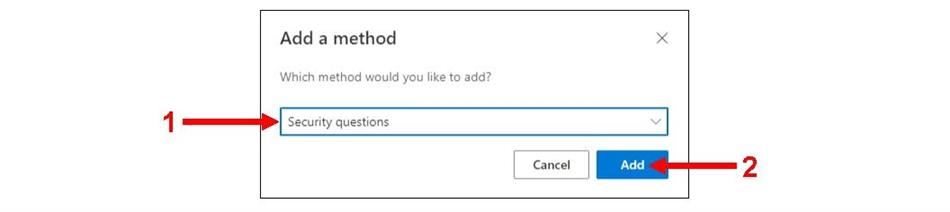
E) Security Questions
Step 1: Select a security question from each drop-down menu.
Step 2: Answer the security questions using answers you will remember.
• Record these questions and answers in a notebook or your phone.
○ You will need these answers if you ever forget your password.
Step 3: Click Done
• You will be redirected to Security info from Part C.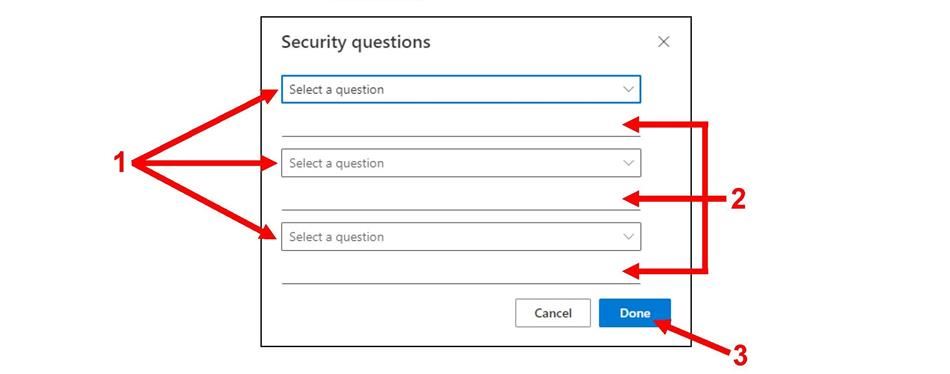
F) Confirmation
- If you see ? Security questions displayed under Security info, then the security questions have been added successfully, enrolling you in SSPR.
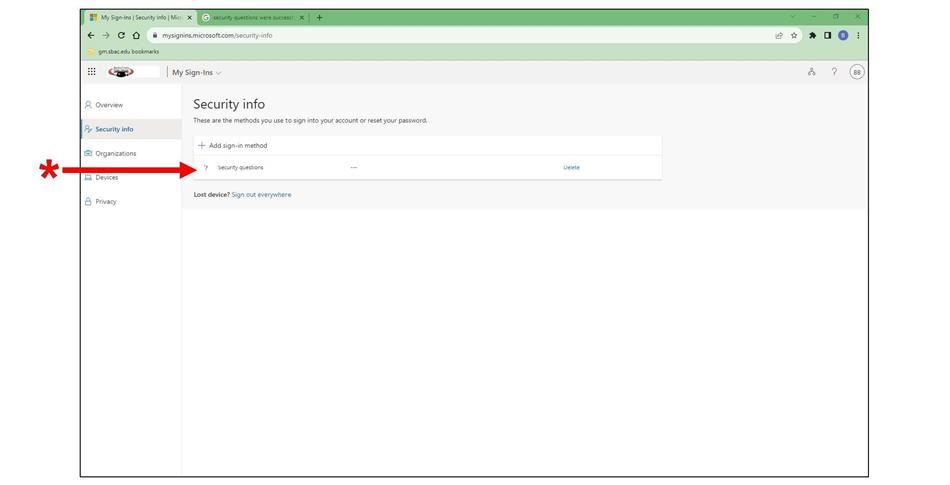
Select a School...
Select a School
- Alachua Elementary School
- Alachua eSchool
- Archer Elementary School
- A. Quinn Jones Center
- Bishop Middle School
- Buchholz High School
- Chiles Elementary School
- Duval Early Learning Academy
- Eastside High School
- Fort Clarke Middle School
- Foster Elementary School
- Gainesville High School
- Glen Springs Elementary School
- Hawthorne Middle/High School
- Hidden Oak Elementary School
- High Springs Community School
- Idylwild Elementary School
- Irby Elementary School
- Kanapaha Middle School
- Lake Forest Elementary School
- Sidney Lanier Center
- Lincoln Middle School
- Littlewood Elementary School
- Professional Academies @ Loften High School
- Meadowbrook Elementary
- Mebane Middle School
- Metcalfe Elementary School
- Newberry Elementary School
- Newberry High School
- Norton Elementary School
- Oak View Middle School
- Carolyn Beatrice Parker Elementary
- M.K. Rawlings Center for the Fine Arts
- Santa Fe High School
- Shell Elementary School
- Talbot Elementary School
- Terwilliger Elementary School
- Westwood Middle School
- Wiles Elementary School
- Williams Elementary School
- Training Site
- Test Site
- Senior Celebration

