Instructional Technology
Page Navigation
FREE Office Pro Plus!!!
-
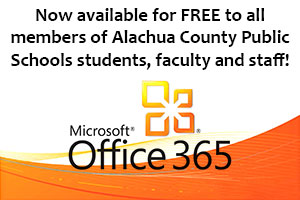
As of July 6, 2015 Office 365 will be available for FREE to all members of Alachua County Public Schools students, faculty and staff. Click on one of the links below to get started.
Office 365 ProPlus benefit now available for faculty and staff
We have great news to share—we are announcing that faculty and staff are now able to access the same Office 365 ProPlus benefit as their students. This means that any organization purchasing Office for all of their faculty and staff can now include an Office 365 ProPlus subscription at no extra cost for all students, faculty and staff.
Extending the Office 365 ProPlus benefit to faculty and staff ensures that teachers are using the latest versions of Office and the same feature set as their students. It will allow teachers to install full Office on up to five PCs or Macs and unlock the editing capabilities of the Office apps for iPad. It also gives them access to all their Office documents both at school and at home. With Office 365 ProPlus teachers can take advantage of great Office apps and add-ins like Office Mix to record and publish class lectures.
Microsoft Student Advantage Program
Alachua County Public Schools is proud to announce the new Microsoft Student Advantage Program to students and parents. This program provides free access to Office 365 Pro Plus for students enrolled in school districts that purchase enterprise-level licenses. Alachua County Public Schools meets this requirement!
Any student who is currently enrolled in the Alachua County School District is eligible and may download and install Office 365 Pro applications on up to 5 devices (PC, MAC, and/or mobile device).
Alachua County Public Schools assumes no liability concerning teacher or staff home computing devices if they choose to download and install these applications. Users who encounter technical difficulties must seek technical support on their own or contact Microsoft directly. (more fine print)
Office Pro Plus for Students
-
Alachua County Public Schools (ACPS) is excited to announce the Microsoft Student Advantage program. Because of ACPS’s enterprise agreement with Microsoft, students are able to download and install Microsoft
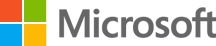 Office ProPlus desktop applications on their home computers for FREE!
Office ProPlus desktop applications on their home computers for FREE!
Note to Parents and StudentsThis entitlement provides students access to commercially available Microsoft software products. The software is the same Word, Excel, PowerPoint and more similar to a purchase from your local retail store. As such, the district’s content filters and Internet security services are not associated with your home computers or personal devices.
Please note that Alachua County Public Schools is providing the latest version of Microsoft Office to align with the certification training available to our students. At this time the version provided is available on the most current Windows image from KACE. When you are at home log into your O365 portal to review and manage latest versions.
Who is eligible?
Any student whose primary affiliation is "student". Full-time staff members who are taking classes are not eligible at this time.
What happens when a student graduates or withdraws from ACPS?
Once a student has left the district, their Microsoft Office ProPlus subscription will end. Students may enroll in other available consumer or commercial offers. Many colleges have the same availability for students to get Microsoft Office while a student at the college.
What software can the student download?
Eligible students are able to download Microsoft Office ProPlus applications on up to 5 PC’s or Macs, and up to 5 tablets including iPads. These applications include Word, Excel, PowerPoint, Outlook, Lync, OneNote*, Access*, and Publisher*.
*Publisher and Access available on PC’s only, OneNote is available for download for other platforms.
Download and Installation Instructions
Microsoft Student Advantage allows a student to download and install O365 on up to 5 computers at their home. Below are the instructions to complete this download and installation.
- Verify that your home computer has an active internet connection. Acceptable OS versions are listed at the download site,
- Click the O365 logo at the top of this page to go to the "Office in education" product page. This will open in a new tab in your web browser.
- Enter your full student Gmail address in the format (example: jjdoe@gm.sbac.edu) and follow the prompts.
- You are now logged into Office 365, which provides access to download and install Microsoft Office software. Depending on your login you may see an option to:
- The initial login will show a welcome wizard introducing the platform
- Look to the right of the window for the Install apps dropdown menu. It will detect your operating system. When you click the download button, the latest version installer will save to your computer.
- When you are ready, click the "Install" button and the installation will automatically take place. Follow the on-screen instructions and you will have the Microsoft Office software installed.
- After the installation takes place, you should be able to start Word, Excel, PowerPoint and other Office applications from wherever you would normally start your applications.
- The first time that you launch one of the Office applications you will be asked to "sign in" again using the username and password used previously.
- If you want to deactivate the software from a PC that is no longer working or in use, return to the O365 website, log in and click the Install apps dropdown menu. Choose Other Install Options. You will see a place to manage your devices.
Alachua County Public Schools assumes no liability concerning teacher or staff home computing devices if they choose to download and install these applications. Users who encounter technical difficulties must seek technical support on their own or contact Microsoft directly. (more fine print)
For questions about the download and installation process, please call
352.955.6850 between 8:00 AM – 4:00 PM on Monday to Friday.
Office Pro Plus for Faculty & Staff
-
Notice: if you downloaded and installed office last year and you can no longer edit documents, you may have to download a newer version of the software. It is important to keep your software up to date.
Office ProPlus Benefits for ACPS Staff
Alachua County Public Schools (ACPS) is excited to announce the Microsoft Office 365 ProPlus Benefits program. Faculty and Staff are now able to download and install Microsoft Office ProPlus desktop applications on their personal devices for FREE as a result of our district enterprise agreement with Microsoft.
Who is eligible?
Any ACPS faculty or staff member.
What software can faculty and staff download?
Eligible faculty and staff are able to download and install the latest version of Office on up to five (5) personal PC’s or Macs and on other mobile devices, including Windows tablets and iPad. These applications include Word, Excel, PowerPoint, Outlook, Lync, OneNote*, Access*, and Publisher*. These are the same versions of the software that are available for purchase.
*Publisher and Access are available on PC’s only. OneNote is available for download for other platforms.
Download and Installation Instructions
- Verify the computer has an active internet connection and is running Windows 7 (or higher) or Apple OS 10.5.8 (or higher).
Navigate to https://portal.office.com - Enter your user name (your ACPS Gmail address) in the account field.
- Choose the next step that pertains to your Active Directory account:
- If you have recently changed your AD password (since August 30, 2015) and it meets the complexity requirements, enter your AD password in the password field and click the Sign In button.
- If you have changed your AD password before August 30, 2015, enter the district default *password and click the "Sign In" button. You will be redirected to a new window to update your password. Enter that same default password in the first field and your current Active Directory password in the 2nd and 3rd fields and click Submit. If your password does not meet the complexity requirements you will have to upgrade your AD password to meet those requirements. See step 7. Do not share your password with anyone.
- You are now logged in to Office 365, which provides access to download and install Microsoft Office software. Click on the Gear icon at the top right and choose Office 365 settings. Depending on your login, you may see an option to:
- "Install the latest version of Office" with an “Install” button to begin the installation automatically.You may have to access the software installation screen from the settings icon in the top right corner of your screen and select Office 365 settings. From the Office 365 settings screen, click Software and select the appropriate choices to begin the installation. Once the installation is complete, you will be able to start the Office applications just as you start other installed applications on your device. Be sure to activate your OneDrive so you can upload your documents to the cloud.
- If you want to deactivate the software from a PC that is no longer working or in use, there is a “Deactivate” button available on the Office 365 website where you initiated the installation. For Mac, iPad, iPhone and Android phones, follow the instructions on the device to uninstall the application.
- Microsoft requires complex passwords. If your current Active Directory password does not meet the complexity requirements, go to the SSPR security center to update yours
What happens when a faculty or staff member leaves ACPS?
Once a faculty or staff member has left the district, their Microsoft Office ProPlus subscription will end.
Note
This entitlement provides access to commercially available Microsoft software products. As such, the district’s content filters and Internet security services are not associated with your home computers or personal devices.
Please note that Alachua County Public Schools is providing the latest version of Microsoft Office. At this time the version provided is available on the most current Windows image from KACE. When you are at home log into your O365 portal to review and manage latest versions.
Alachua County Public Schools assumes no liability concerning teacher or staff home computing devices if they choose to download and install these applications. Users who encounter technical difficulties must seek technical support on their own or contact Microsoft directly. (more fine print)
For questions about the download and installation process, please call
352.955.6850 between 8:00 AM – 4:00 PM on Monday to Friday. - Verify the computer has an active internet connection and is running Windows 7 (or higher) or Apple OS 10.5.8 (or higher).

